If you are not familiar with the Governor's Traffic Safety Committee's grant program please read this information at the end of this document first.
eGrants FAQs :: Publish Date :: March 3, 2011
If you are not familiar with the Governor's Traffic Safety Committee's grant program please read this information at the end of this document first.
eGrants FAQs :: Publish Date :: March 3, 2011
CURRENT GRANTEES OR THOSE FAMILIAR WITH THE GTSC
The following FAQs are for agencies that have had grants from the GTSC before and want information on how to apply using eGrants.
GENERAL INFORMATION ABOUT THE GTSC GRANT PROGRAM
If you have a question about applying for a grant that is not covered here, contact your GTSC Representative.
If you are not familiar with the Governor's Traffic Safety Committee's grant program please read this information at the end of this document first.
eGrants
CURRENT GRANTEES OR THOSE FAMILIAR WITH THE GTSC
The following FAQs are for agencies that have had grants from the GTSC before and want information on how to apply using eGrants.
I can not/did not attend a training session. How will I or other members of my agency get eGrants training?
Directions will be posted on www.SafeNY.ny.gov/egrants. Training materials are available though eGrants. On the eGrants login page, you will be directed to register with the system. Once you have completed the registration, you will have access to the system Help files which include an onscreen users' manual and a training video. If you need further assistance you may contact your GTSC representative. Printed information GTSC may distribute about eGrants will also be available online.
eGrants is the electronic grant management system that the GTSC is implementing beginning with the 2010 Federal Fiscal Year, 10/01/09 - 9/30/10. It is a web-based system, so users will need internet access and will need to be able to use Adobe Acrobat files. No other software installation is necessary.
One person from each agency should register with eGrants as the Project Director and will then be granted administrative rights for your agency. As Project Director you will be able to add additional users as needed for your organization. Visit the eGrants login page and read the information there. You will be directed to register with the system by creating a user name and password. Once your request is validated by the GTSC you will be allowed access to the eGrants system. Once in the system, there are Help files, user manuals and training videos to assist you.
Is there any new information I need to put on my grant application?
You are required to add your agency DUNS number to your Organization Information page. The federal government is requiring that New York report grant fund awards by using the DUNS number of the award recipient. The DUNS number is a unique nine-character number that identifies your organization. Your fiscal agent should know your agency's DUNS number. If they do not, information is available from the federal grants website, http://www.grants.gov/applicants/request_duns_number.jsp.
A representative of your agency will need to create an account in eGrants and complete the grant proposal in the system.
All applications MUST be submitted through the eGrants system by May 15. Local applications, including grants from local nonprofit agencies, must be endorsed by the Chair of the County Traffic Safety Board (TSB). The signed endorsement must be returned to the GTSC. The endorsement page is printed from the eGrants system. Contact your County Traffic Safety Board as to the process for having your application endorsed. Statewide agencies do not require TSB endorsement.
How do I get my local application endorsed?
Contact your County Traffic Safety Board as to the process used in your county to endorse grants. If you do not know who your TSB Chair is, contact the GTSC. The GTSC will accept signed endorsements via the US mail or as an upload via eGrants.
Statewide agencies do not require TSB endorsement.
Will the grant applications need to have signatures?
Local agencies will print out an endorsement page and submit it to their County Traffic Safety Board (TSB) for endorsement by signature. Local applicants need to contact their County Traffic Safety Board as to the process for having applications endorsed.
Once you have a signed endorsement for your application, submit it to the GTSC. You may send it via traditional mail to the GTSC or use the eGrants upload feature.
Statewide agencies do not require TSB endorsement.
When will the eGrants system be available for us to use?
The eGrants system will be available for use after the training sessions to be held during the second week of March 2009.
Go to SafeNY.ny.gov and click on eGrants, or type http://www.SafeNY.ny.gov/egrants in your address bar. Follow the link to the eGrants login page. We recommend you visit SafeNY.ny.gov frequently for information about what's going on in highway safety.
When will I start to use eGrants?
Starting in March 2009, the GTSC began using the eGrants system. Approved grants will be administered through eGrants. Your reporting and vouchering is also done through eGrants.
How do I add a fiscal agent or other user to organizations and proposals?
Access to eGrants must be given by a Project Director in your agency if your agency is already enrolled in eGrants or by the GTSC System Administrator if your agency has never had a GTSC grant.
New User Access to eGrants:
Adding New Users: There are two ways for a Project Director to add a user.
In the first method, the person to be added clicks on the New User link on the eGrants login page and enters the required information and clicks Save.
Then the agency's Project Director completes the process by adding the new user to the organization. These steps are:
The second method:
In the second method, the person to be added does not have to be involved, the Project Director will enters the required information for them.
I thought I added the person, what do I do?
If you thought you already added a person to your organization but can't find them listed on your Organization Members page, Go to My Organization | Organization Members, click Add Member, then on the next screen enter the last name of the person in the box and click search. If their name shows up in a listing, put a check mark in the box next to the Person's name, assign the correct Role with the drop down box and put today's date in the first box under Active Dates and SAVE. If their name did not show up, try searching with fewer letters, ex. search for Joh instead of Johnson. The system will try to match exactly so if you enter fewer letters in your search request, you will be shown all names with matching letter combinations. Also, remember to add the person to any proposal you have created, to do so open the proposal and Access Management Tools to Add/Edit people.
Below is an example of the Organization Members Listing. Access this Organization section by clicking on the My Organization(s) link found at the top of the eGrants page.
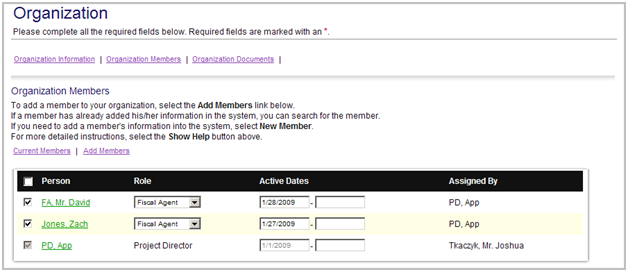
Example of screen to add new member or search for a person to your Organization.
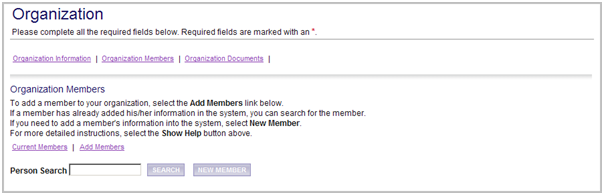
I was working on my proposal, when I clicked SAVE I was brought to the Log In screen and my work is gone.
You timed out. The system will time out if you do not SAVE after 20 minutes or so. Click SAVE often.
I did work on my proposal, saved it, but when I opened it again the work was gone.
You probably have more than one proposal in progress. To check: From My Home, click on My Organization(s). At My Organizations, click on your organization. On the Organization page, click on Organization Documents. You will see there listed all the Proposals that have been created by your Organization. Find which one is the most complete and cancel the extras. To cancel them, click on the proposal you wish to cancel. Then, on the Proposal page, click on change status. Apply the status change to Cancel.
How do I cancel my unnecessary proposal application?
Why do this? Because you created more than one proposal application and you want the extra(s) canceled.
Log onto eGrants.
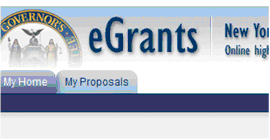
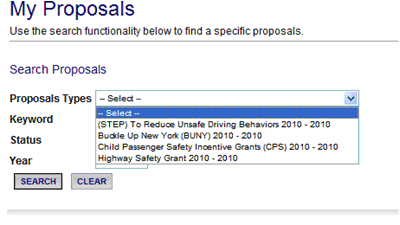
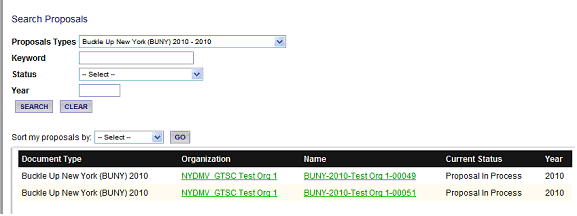
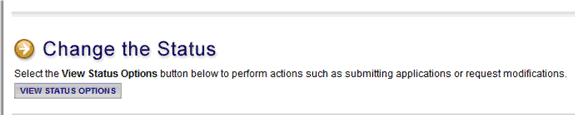
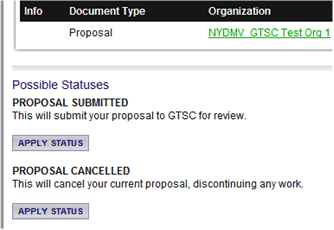
How can I complete a CPS schedule that is not showing up in my proposals task list?
You must to go to the Proposal Menu and open CPS Schedule Selection. You have to check each of the schedules you wish to apply for. The schedule worksheets will only appear when you have checked them in your Proposal's schedule selection.
I added a person to My Organization, but they do not show up, or they cannot access any proposals. How can I fix this?
It is possible that you have added the person but did not give them an active date. To verify the members of your organization, go to My Organization(s), click on the link of your Organization. Then click on Organization Members. This will show who is assigned to your organization. If you do not see the persons' name(s) there, click on Add Members. Then, in the search box, enter the last name of the person and click search. Their name should appear. Next to their name, put a check in box, assign them a role using the drop down box, and enter an Active Date using the format mm/dd/yyyy. Then click SAVE.
If you need to assign this person to a proposal, follow this information.
If the person's name does not show up when you search, then you have to add them as a new member.
Why can't I submit my proposal?
Proposals are submitted under the Proposal Menu/Change the Status.
If your only choice under Change the Status is Cancel, it is because you do not have the correct eGrants role to allow you to submit the proposal. Only Project Directors or Fiscal Agents can Submit proposals. Have someone with the correct role submit the proposal.
What is purpose of this grant program?
The purpose of this grant program is to provide funds to local, state and nonprofit agencies for projects to improve highway safety and reduce deaths and serious injuries due to crashes. The types of efforts funded are: enforcement, public education and information, research, traffic records, child passenger safety and community awareness.
Who may apply for these grants?
Eligible organizations include state and local government agencies, educational institutions and registered nonprofit agencies.
Nonprofit agencies must provide us their Federal ID number and NYS Charity ID number from the NYS Attorney General's Charity Registration Bureau when applying.
For profit agencies and individuals are not eligible, nor are applications to develop a product or provide a service for profit.
What do I need to know to apply?
Your application must address one of the program areas outlined in our Highway Safety Strategic Plan, or your application must be for one of the structured programs - Child Passenger Safety, Buckle Up New York or Selective Traffic Enforcement Program (for enforcement agencies only).
Local agencies must receive traffic safety board endorsement.
What requirements does my organization need to meet to apply?
How do I contact my Traffic Safety Board to have my application signed?
If you do not have the contact information for your local County Traffic Safety Board, please contact the GTSC for this information. Remember all local agency applications must be signed by the county traffic safety board.
What is the criteria for grant review?
Applications must be complete for the GTSC to review them. Each grant application contains information about the review process that pertains to that program.
If you have a question about applying for a grant that is not covered here, contact your GTSC Representative.